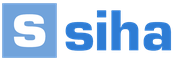Download powerpoint presentation software. Presentation software
Making presentations has long been an indispensable attribute not only educational institutions, but also in many areas of business. Demonstration of business strategy and tactics, raising external funds, training, project defense and other goals - all this is realized through illustrative slide shows aimed at solving a variety of business problems. The most famous tool for creating presentations is Power Point is a well-known old-timer of software, the first version of which dates back to 1987. And although since then the program has gone through more than one modification (the 15th version of the product is now offered), network modifications and Power Point alternatives that offer the creation of online presentations are becoming increasingly popular on the market. In this article I will tell you how to make an online presentation using PowerPoint for free, what online alternatives to the latter exist, and how to work with them.
If you need to quickly create a presentation for any purpose, then there is no direct need to install the paid version of PowerPoint on your PC. You can use the free version of PowerPoint online without registration, kindly provided by Microsoft, which you can access using, for example, your Skype account information.
- To use the functionality of this resource, go to it https://office.live.com/start/PowerPoint.aspx;
- Click on the “Log in using” button account Microsoft”, enter your Skype username and password (you may have to go through the password pairing procedure);
- Click on “New Presentation” and you will go to the presentation creation mode.
As you know, such presentations consist of a set of slides that can be organized in various ways (texts, graphics, texts plus graphics, and so on). The control panel of this online version of Power Point is slightly simplified compared to the standard version, however, it has all the necessary tools to create the slides you need.

Interface online versions PowerPoint tool
If you want to download already ready-made presentation, then you must first place it in OneDrive – Microsoft’s cloud storage (File – Open – More information about OneDrive). Already there you will need to upload the file you need, click on “Edit presentation” and select the “Edit in browser” option.
In general, the process of creating and saving slides is not very different from the usual “gentlemanly” set of PowerPoint functions; everyone can use the functionality available here, and then save the created presentation file, first to the cloud, and then to their PC.
2. An analogue of PowerPoint in creating slide shows is Google Slides
Google also offers an online toolkit that allows you to create presentations online called Google Slides. To work with this service, you need to have a Google account (if you don’t have one, then you will need to create one). At the same time, the ability to create presentations even on mobile devices is declared, including support for collective editing, unlike Power Point.
- To work with this service, follow the above link and click on the “Open Google Slides” button.
- Click on the white window with a plus sign on the left (“Start a new presentation” - start a new presentation) and you will go to the presentation creation mode.
- The functionality here is quite simple, however, all the basic tools necessary in this case are available.

After finishing creating the presentation, click on “File”, select the “Download as” option and decide on the file type of your presentation (pptx, pdf, txt, jpeg, etc.) to save this file to your PC .
3. Create and edit presentations with PowToon
Another free English-language service for creating online presentations, which has simplified functionality and is similar to PowerPoint.
- To start working with it, you need to go to this resource https://www.powtoon.com/;
- Click on the “Start now” button just below and log in from one of your accounts social networks(or go through the registration procedure);
- After registration, you will need to decide on the style of the presentations (select, for example, “Build your story scene by scene” - build your story scene by scene), then its direction (for example, “Professional”) and you will go into creation mode presentations.

After you fill out the information on the slides, click on “Continue” at the top and wait for the presentation to be processed. You can save the presentation by clicking on the “Export” button on the right.
4. Visme allows you to make creative presentations
If the presented list of tools for creating slides along with Power Point did not suit you. Then use the online presentation service Visme, it offers you the opportunity to create a presentation online.
- To start working with the service, switch to it, click on the “GET STARTED NOW” button and go through a simple registration (or use your Facebook account details).
- You will then be redirected to the start page and you will be asked What would you like to create?
- Select “Presentation”, then, for example, “Title” (click on the “Select” button in the middle of this window). You will be taken into editing mode for this presentation.
- On the left will be tools for working with text and graphics, and on the right will be the ability to add new slides (with predefined templates for placing objects on the slide).

After creating the presentation, click on “Publish”, go to the “Download” tab and save your presentation to your PC.
5. Create beautiful slides with Zoho
Zoho, an online English-language editor for creating presentations, is somewhat reminiscent of PowerPoint and Google Slides, having simple and convenient functionality.
- To work with it, go to this resource, click on the “Create Presentation” button.
- Complete a quick registration via email and you will be taken to the presentation creation window.
- Decide on the topic of the presentation and click on “Ok” at the bottom right.
- You will then be prompted to directly create the desired presentation (new slides are created by clicking on the “+Slide” button on the left), and then, after creating it, click on “File” - “Export As” and save the presentation to your PC’s hard drive.

Conclusion
In addition to the ability to make a presentation for free with online PowerPoint, there are also a number of services that allow you to create presentations online. Most of them have an English-language interface, which may make it difficult for some users to work effectively with them. However, the network resources I have listed will be quite sufficient for creating online presentations, without the need to download and install the next version of the well-known Power Point program on your PC.
What is PowerPoint? This is a presentation program included in the package Microsoft Office. Uses a graphical approach to presentations in the form of slide shows that accompany the speaker's online presentation. This program is widely used in business and classrooms and is an effective learning tool.
What is PowerPoint?
PowerPoint is one of the easiest computer programs to learn. It is the number one software used worldwide for creating presentations. Any beginner can create stunning presentations that look like they were designed by a professional.
Microsoft PowerPoint software is used to create professional slide shows that can be displayed on projectors or large screen TVs. Product of this software called a presentation. Typically, the presenter speaks to the audience and uses a Microsoft Office PowerPoint presentation for visuals to capture the listeners' attention and add visual information.
Story
PowerPoint was first developed by Dennis Austin and Thomas Rudkin at Forethought Inc. The product was supposed to be named Presenter, but this trademark failed to register. In 1987, the program was renamed PowerPoint (the idea for the new name belongs to Robert Gaskins). In August of that year, Microsoft bought Forethought for $14 million and turned it into its business unit, where it continued to develop software. The first iteration of Microsoft PowerPoint launched with Windows 3.0 in 1990. It allowed you to scroll through slides in one direction (forward only), and the number of settings was quite limited.
What is PowerPoint in modern understanding? The program has undergone significant changes in Microsoft Office PowerPoint 97 - full transition effects and automatic slide movement have been added. This allowed the presenter to follow the plan and continue speaking without interruption.

How to download the program?
PowerPoint is a program that enhances the visualization of oral presentation and allows the audience to focus on the subject matter. Works on the old slideshow principle, but uses modern technologies in the form of computers and digital projectors.
The product is included in the Microsoft Office suite and is also available as:
- separate program for PC on Windows and Mac;
- part of a PowerPoint subscription in Office 365;
- PowerPoint Online is a completely free version of PowerPoint that can be used in a web browser;
- application for Android and iOS mobile devices.
If you download the program as a separate component, download the installation file only from the official Microsoft website.
How to make a presentation in PowerPoint?
PowerPoint comes with many templates that set the tone of your presentation. New users usually choose template options, replace text and images with their own, add additional slides, their own content, icons and graphics. There is also the option to select special effects, slide transitions, music, graphics and animations - all of which are built into the software to enrich the experience for the audience.
Each page in a Microsoft PowerPoint presentation is called a slide. Backgrounds can be applied to individual or all slides in a presentation. Backgrounds can be solid colors, gradient fills, textures, or images. The term "animation" is used in Microsoft Office PowerPoint to describe movements applied to objects on slides. One or more objects on a slide can be animated.
Design themes were first introduced in version 2007. They function in the same way as design templates in earlier versions of Microsoft Office PowerPoint. A very convenient feature of design themes is that you can immediately see the effect reflected on your slides before making a decision.
The program offers several in various ways adding clips and images to your presentation. The easiest way to do this is to choose a slide layout and add your content.

PowerPoint files are saved with the PPS or PPTX file extension, although the original PPS format is used for compatibility with older versions of PowerPoint and viewing software.
Group work
PowerPoint Sharing - What is it? Although PP is often used by one person, the program also supports collaboration on presentations.

In this case, the document is saved online on OneDrive or SharePoint, and collaborative editing is enabled by sharing a link and co-editing.
Go to the Review tab at the top of the program and click the New Comment button - here you can leave notes and move them on the screen for other team members to see. Comments can be a particularly useful tool for clarifying changes made and are visible to all employees participating in co-editing.
You can also upload your presentation to such websites, including all the slides and notes. To do this, you need to go to “File”, “Save and Send” and “Create Video”. The document will be saved in WMV format, which can be played on Windows Media Player and can be uploaded to most video sites.
Scope of application
Microsoft PowerPoint is in demand for all types of business and personal presentations. Among them:
- classes for employees;
- product launch;
- sales meetings;
- demonstrations for exhibitions;
- club meetings;
- public speaking;
- marketing strategies;
- quarterly presentations;
- business plans.
A PP presentation is equally effective for large audiences and small groups.

Analogs
Microsoft Office PowerPoint is by far the most popular program to create presentations. About 35 million PPT files are released every day. Although this software solution has several competitors, they all lack PP's global reach. Apple's Keynote software is similar to Microsoft Office PowerPoint and comes free on all Macs, but they only have a tiny share of the entire presentation software user base.
Death by PowerPoint: Myth or Truth?
Death by PowerPoint is a popular English-language term that arose with the growing popularity of this program. This is a phenomenon caused by poor use of presentation software.
Key factors to avoid when creating presentations:
- confusing graphics;
- a pile of pictures;
- inconsistently structured information;
- too much content on the page;
- slides with a large number text and speakers;
- inconsistent document style.

If the presentation is unsuccessful and unconvincing, the audience remains emotionally disconnected from the content presented, and the effectiveness of the speaker's presentation is significantly reduced.
Some important tips for creating a successful presentation:
Do not put the entire text of the speech on a slide - reflect only the key points.
Don't use too many objects on one page. This distracts the audience's attention.
Don't overdo it with animation! Too many animated objects distract listeners.
One version of the official Microsoft Office package includes PowerPoint. And if you want to download PowerPoint to your computer, then you can only do this with the package. However, this does not at all detract from the advantages of the utility, which allows you to prepare visual materials for reports, presentations and thematic lectures.
This electronic assistant has wide functionality and flexible tools that can be customized to suit your requirements.
So, it’s not for nothing that they say that any information is well perceived by ear if it is accompanied by visual material. Moreover, it is the latter that allows the main points to stick in memory. After all, there are a number of people who have auditory memory, but there is also a large percentage of those who have more developed visual memory.
Therefore, many try to make various presentations. And if previously you had to draw posters by hand or put the main points on the board with chalk, now it’s enough to turn to this software. Moreover, the result obtained is mobile and can be easily displayed on a large screen.
Functional
Using the program you can:
- create and view created presentations,
- print the file in its entirety or just individual slides.
The utility can work in full screen mode and supports many formats, including .potx, .ppt, .pps, .pot, .ppsx, .pptm, .potm, .pptx, .potx.
Despite the wide functionality, you can expand it if you decide to buy a Freeware license.
It is worth noting the user-friendly interface. It is not surprising that many users are thinking about how to download PowerPoint for Windows 10, 8, 7.
Attention
The program is part of the Microsoft Office software package. You need to download the Microsoft Office package and select PowerPoint during installation.
Advantages
The latest versions of the program have a number of features that improve its performance and efficiency.
Among them:
- adaptation for gadgets with touch screens,
- new tools that allow you to customize your slide design,
- improved video and audio settings,
- imported data from other programs that are part of the Microsoft Office office suite,
- saving the resulting project in cloud storage,
- the presence of the OneDrive service, which allows you to work on a project together with friends, even if you are in different places.
The advantages of the latter option were appreciated by those who are used to working with the Internet. However, if you have to show a presentation in places where there is no network, then it is still better to use ordinary removable media, flash drives.
In addition, this version of the program allows the presenter to see notes for the materials on the work computer. Moreover, the notes themselves will not be visible to the audience.
It's also worth noting that you can download PowerPoint for free if you have the Microsoft office suite. This program is optimized for Windows 7 and Windows XP.
Flaws
Taking into account the fact that there is a free version of the program and a paid one, the first version still has somewhat reduced functionality.
Thus, in the program you can only create, view and print presentations. So if you created a document in this format, then nothing can be corrected there. Therefore, check everything carefully before clicking on the corresponding icon.
Interface
The central part of the screen is the work area. Here you will be prompted to enter a title for the slide.
All control buttons are located in the right corner. Here you can minimize, restore, close the program window. Just below you will find the program menu bar and toolbar buttons. The list of slides itself will be placed on the left side of the window. Thus, you can literally move slides, create new ones, or delete those you don’t need in just one click.

The program also contains tools for changing appearance slide. For example, you can put a picture as a background or fill it with color. Text elements and animation effects are also edited.
At the bottom of the window there is a field for making notes on the slide. It is noteworthy that these notes are not shown when the slide show mode starts, but the speaker can use them as hints.
In addition, the program offers you to select one of the operating modes. These include Normal Mode, Outline Mode, Slide Mode, Slide Sorter Mode, and Slide Show Mode.
Slide view is useful if you need each slide to have a unique design. Thus, you will have to create each slide separately, setting certain settings for it.
Outline mode allows you to explore the structure of your presentation. This mode is convenient to navigate when there are a large number of slides.
The sorter mode is useful if you need to set the duration of a particular frame on the screen, as well as if you need to customize transitions.
The slide show mode is designed to demonstrate the final document to viewers.
All of the above presentation and slide show programs are useful in their own ways. The most widely used program among users, Powerpoint meets all the requirements for working effectively with slides. It is presented in Russian-language format and has integration with the Internet, thanks to which you can edit and save the created presentation directly in the cloud, create slide shows remotely by several users.
PromoSHOW is easy to use, a huge amount included effects and transition settings. 3D effects are also supported. The application implements the creation of video presentations at a professional level, but does not require specific handling skills. Highly recommended for those who don’t know how to make a presentation, but don’t want to for a long time carry out training materials.
To prepare project materials, we recommend using the multifunctional SmartDraw package. Functionally, it outshines all competitors, because it helps to make really cool diagrams for presentations, but it does not please us with the cost and lack of localization.
Impress is a component of the OpenOffice suite of office programs, which is less commonly used than the Microsoft suite. But those who decide to download the entire package note the convenient application wizard, clear interface and variety of editing elements.
To create interactive presentations, Kingsoft Presentation can be actively used by those who create a lot of slide shows. The program allows you to simultaneously work with several projects in one window. A minor drawback is that the application's English interface is decisive in your choice.
The ProShow Producer program can be considered the best among those mentioned for creating animated presentations based on Microsoft Office. The application is equipped with a large set of special effects, 3D components and templates. Ease of use and Russian-language interface will be appreciated by beginners in creating presentations.
Also in lately Online platforms that allow you to create presentations by several users simultaneously are becoming increasingly popular. The most popular solutions are Google Slides, available absolutely free, the convenient Prezi Slides tool, and the truly cross-platform Haiku Deck. The program allows you to quickly prepare visual support in the web version and edit, add slides, or broadcast it on Android, iOS ( iPhone iPad). Client applications for working with presentations are available on Google Play and the App Store. Among the disadvantages of the software, it is worth highlighting only the distribution through a paid subscription.
If none of the options are suitable, but you need to prepare dynamic slides for a presentation or report for class, try the SlideRocket and ProjeQT web applications. They are less popular than those described above, but also have all the necessary functions such as setting the display time of the start page and other slides, integrating audio, video, adding transition effects, exchanging information through cloud services, etc. The projects are still just developing, so there may be problems with work.
This edition of the Office suite offers a modern version of the Microsoft PowerPoint utility, which does not require special knowledge to create visual materials used in defending lectures, reports and showing presentations. Here Cyclone-Soft users can download Power Point 2010 for free for Windows 7/8/10 via torrent without registration and start using the program almost immediately. This application is available for download from the link at the end of this page.
The advantages of this office application are appreciated by all users, since the main emphasis in the development of the program was the creation of new colorful slide forms (the templates have become even better), support for wide-screen displays, and the use of touch data input.
Microsoft PowerPoint 2010 Features
A presentation with colorful slides eliminates the need to write down important information on the board, as well as use paper charts or posters to better assimilate and reinforce the material. The application is equipped with many varieties of themes and slides, differing in color palettes and fonts.
Widescreen themes have become available in Power Point 2010, in addition to standard themes and designs. Presentation of information, accompanied by visual images in the form of tables, figures, etc., which are easily displayed on a large multimedia screen, greatly facilitates the presentation of data to any type of audience. Using PowerPoint starts with the template, theme, or other pre-made presentations you choose.

Past versions of the software also have a peculiar relevance and significance, but modern version equipped with an expanded selection of various useful tools applications, compared to other modifications of PowerPoint (in particular 2003 and 2007). This program began to support mainly more multimedia formats, for example, MP4 or MOV with H.264, as well as AAC audio, and can also display content of better resolution.
Additional settings for Microsoft Power Point 2010
The current version contains a large number of built-in codecs; therefore, they do not need to be installed to work with files of certain formats. Thanks to the “Play in the background” function, it became possible to play music during the slide show.
A significant relief is provided by combining multimedia presentations when sharing PowerPoint and the free downloadable Office Mix tweak for creating mixes. This component can be downloaded for free. Data reproduction is supported by animations, links and other functions. By creating audio and video notes from this setup for slides in presentations, you can insert the necessary tests, selected videos, etc., and also quickly record all actions performed on the screen, accompanied by audio comments.
Features of the application
- Slide design has been updated with the latest tools and templates;
- the ability to work on smartphones and tablets equipped with a sensor is provided;
- the use of modernized settings that play media is available;
- supports large multimedia formats;
- it became possible to import information from different Microsoft Office packages;
- Adjusted the presenter mode, which is applied on one monitor;
- Internet browser features are included that allow you to view and save media content from the Internet;
- provides a variety of opportunities for creating colorful slide presentations, albums and much more;
- Slide scaling is available, for example, when you click on the magnifying glass icon, a picture, the desired diagram or other fragment on which you need to focus the audience’s attention is revealed;
- the slide navigator navigates between slides;
- Automatic settings can select and determine the desired monitor configuration for presenter mode.
The modern version of PowerPoint is combined with cloud storage, so you can save files on the Internet, opening and editing them, of course, if the Internet is available, and it also becomes possible to provide access to user materials to other users. Thanks to the OneDrive service, you can create complex presentations remotely.